How to Build Custom Form Widgets for Your Website
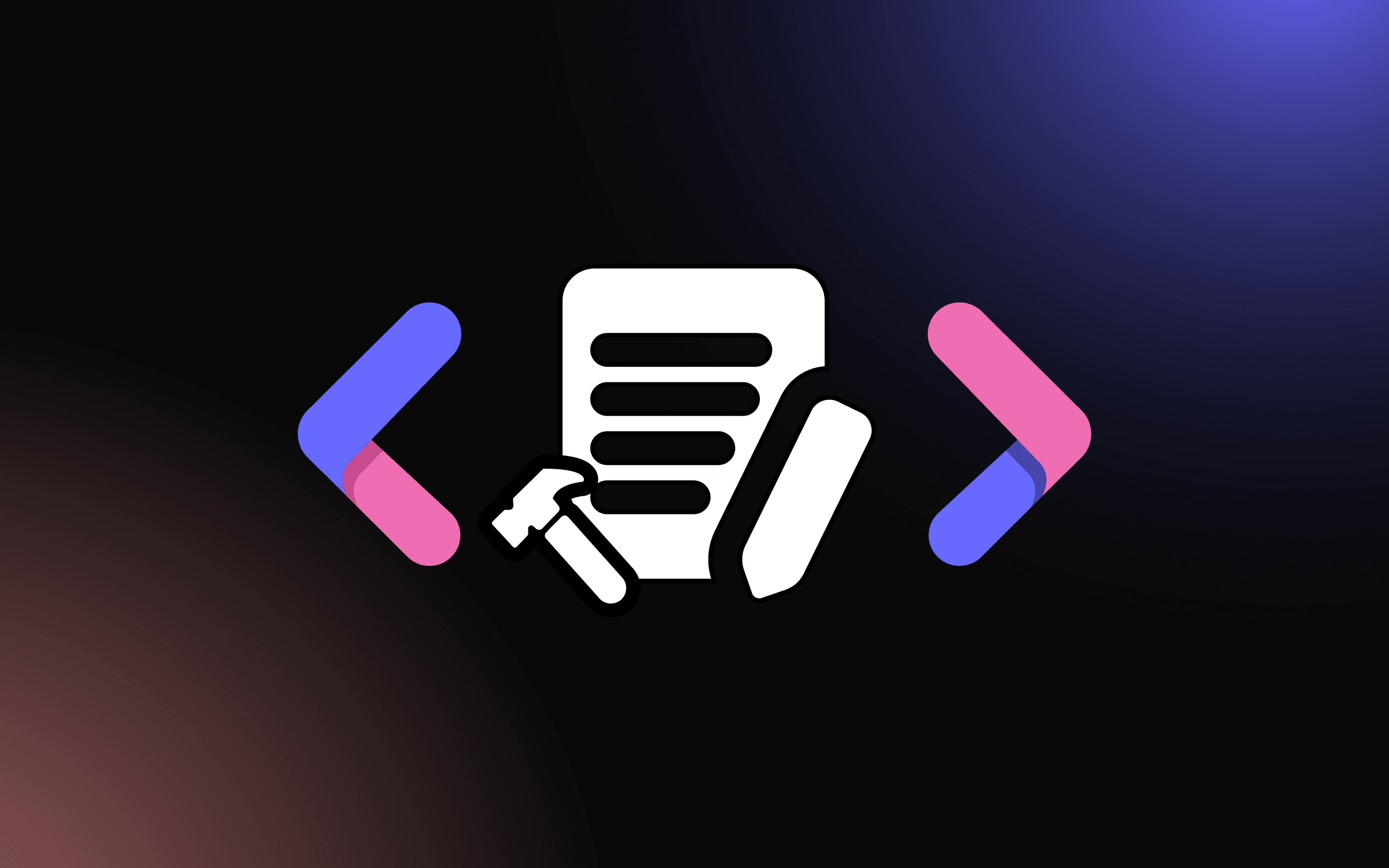
Want to capture leads, collect feedback, or get customer information on your website? Whether you need contact forms, lead capture popups, surveys, or application forms, I'll show you how to create custom form widgets in minutes - no coding required.
Forms are essential for any website that wants to convert visitors into leads, customers, or subscribers. They help you collect information, qualify prospects, and maintain direct communication with your audience.
In this guide, I'll walk you through creating custom form widgets using AI, focusing on building a multi-step lead capture form with conditional logic. New to custom widgets? Start with our complete guide on how to build custom widgets first.
Why Add Custom Form Widgets to Your Website?
Form widgets transform visitors into leads and customers:
- Capture Qualified Leads: Collect contact information and qualification data automatically
- Match Your Brand Perfectly: Forms that look native to your site, not generic templates
- Increase Conversion Rates: Multi-step forms convert up to 3x better than long single-page forms
- Conditional Logic: Show or hide fields based on user responses for personalized experiences
- Smart Validation: Prevent errors with real-time validation and helpful error messages
- Seamless Integrations: Connect to your CRM, email platform, or database automatically
SaaS companies use lead forms for demo requests, e-commerce sites use them for customer accounts, agencies collect project briefs, and service businesses take booking inquiries. Whatever your business, custom forms help convert visitors into opportunities.
Building Your Custom Form with Embeddable AI
Creating custom forms with Embeddable's AI is remarkably simple. No form builders to configure, no validation rules to write - just describe what you want and the AI builds it.
Step 1: Start with Your Form Concept
Before you begin, think about what your form needs to accomplish:
- Purpose: Contact form, lead capture, survey, application, booking?
- Fields Needed: Name, email, phone, company, message, custom questions?
- Complexity: Single page, multi-step, or conditional branching?
- Validation: Email format, phone format, required fields, character limits?
- Integration: Where does form data go - CRM, email, database, webhook?
For our example, we're building a multi-step lead capture form with conditional logic that qualifies prospects.
Step 2: Describe Your Form to the AI
Open Embeddable and describe your form in natural language. Here's the exact prompt we'll use:
Create a Multi-Step Lead Capture Form widget.
Step 1: Collect name and email with validation.
Step 2: Ask about company name, company size (dropdown: 1-10, 11-50, 51-200, 201-1000, 1000+), and industry.
Step 3: Ask "What's your biggest challenge?" with a text area.
Step 4: If company size is 51+, ask about budget range. If under 51, skip to confirmation.
Step 5: Show a thank you message with a CTA button.
Include a progress bar, smooth transitions between steps, and error validation. Data should be submitted to a webhook and stored in CMS.
The AI understands what you want and builds a complete multi-step form widget with:
- Clean, step-by-step progression
- Smart field validation (email format, required fields)
- Conditional logic (budget question only for larger companies)
- Progress bar showing completion status
- Smooth animations between steps
- Professional error messages
- A CMS interface to manage submissions
- Webhook integration for data forwarding
- Responsive design that works on all devices
- Professional styling that looks polished
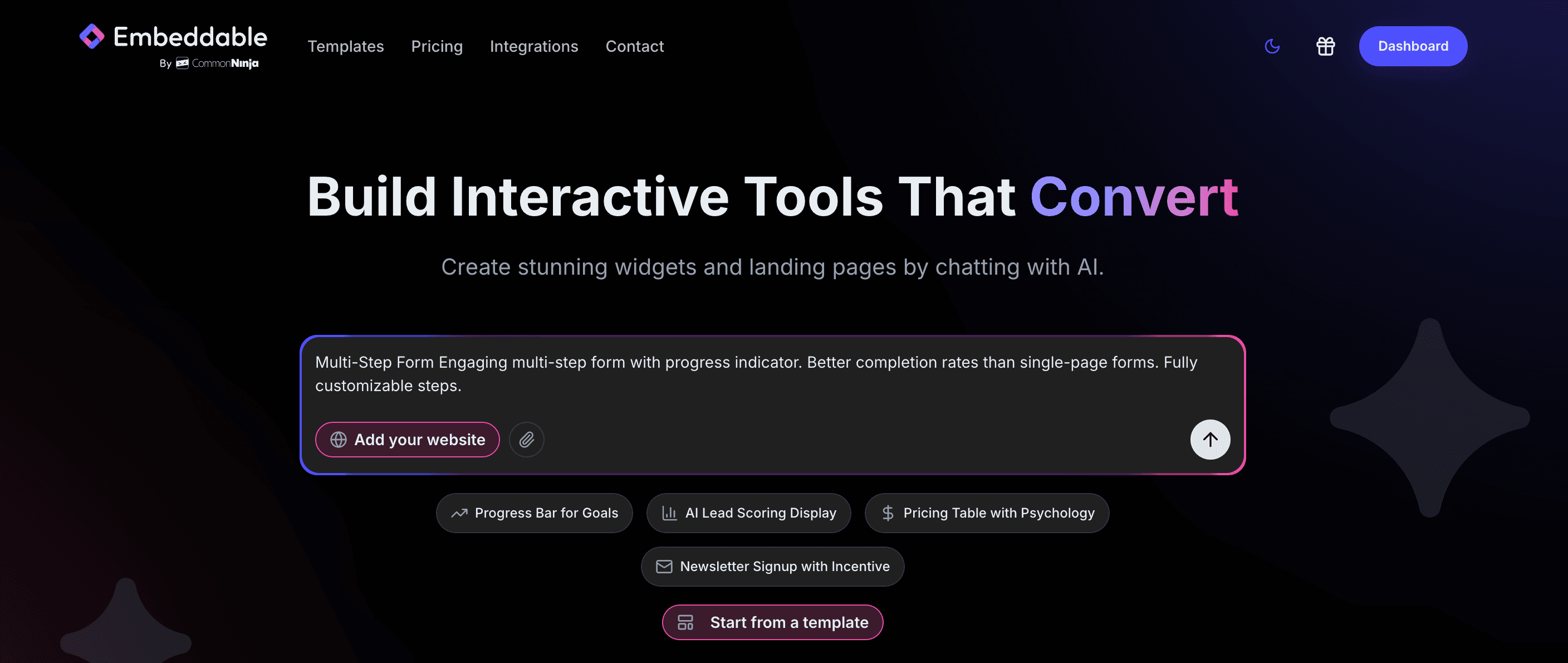
Step 3: Provide Your Website URL for Design Analysis
This is where Embeddable's AI shines. Give it your website URL, and the AI will:
- Match your brand colors to form fields, buttons, and progress bars
- Adapt fonts for labels and input text to match your typography
- Style form controls (dropdowns, textareas, checkboxes) to feel native
- Design error states and validation messages that fit your design system
- Ensure the form integrates seamlessly with your existing pages
The result? A form that looks like it was custom-designed by your team, not a generic embedded widget.
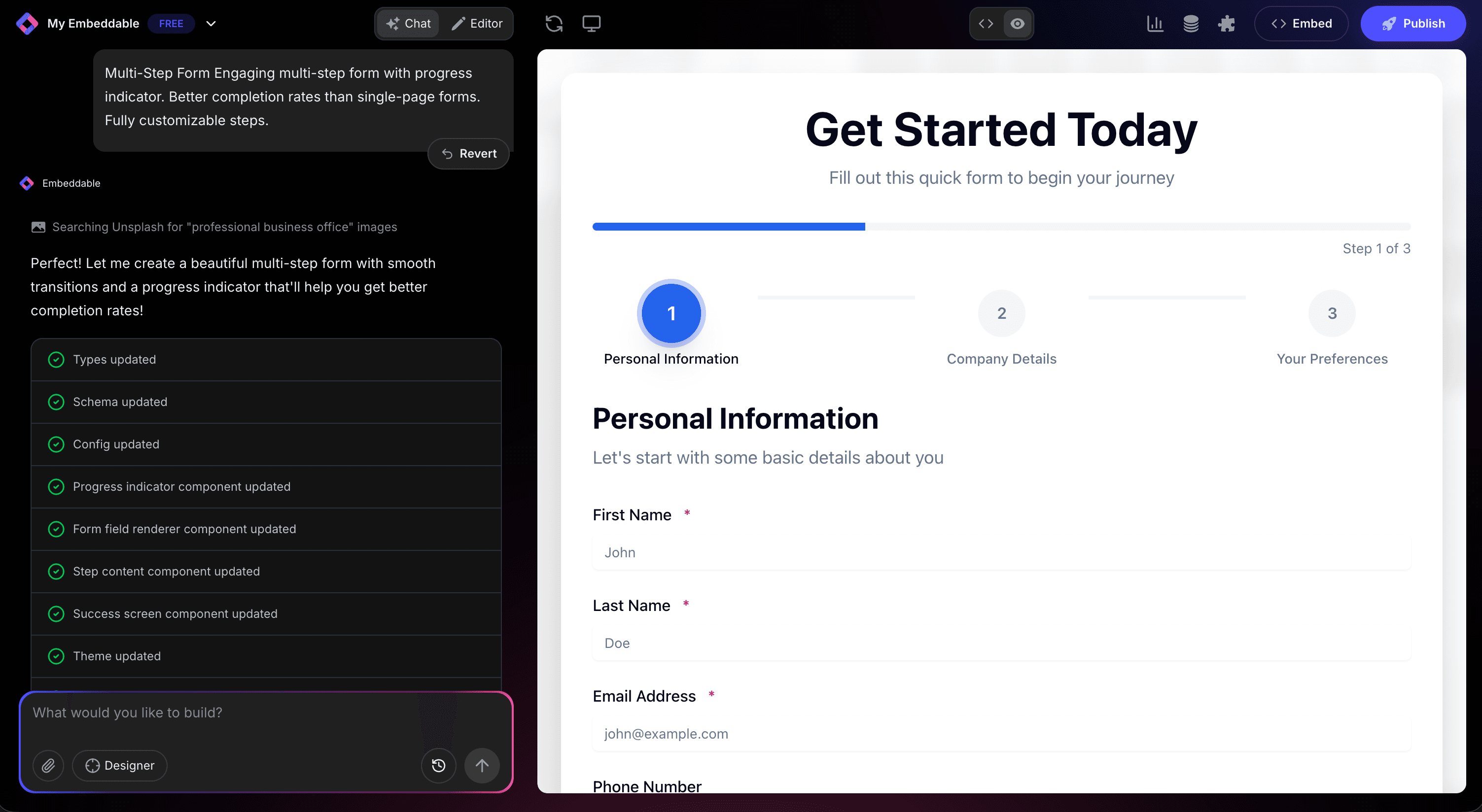
Step 4: Refine Your Form
Once the AI generates your form, refine it through conversation:
- "Add a phone number field with US format validation"
- "Include a checkbox for newsletter opt-in at the end"
- "Make the submit button say 'Get Your Free Consultation'"
- "Add a file upload field for documents in step 3"
- "Include GDPR consent checkbox with link to privacy policy"
- "Add placeholder text examples in each field"
- "Make the progress bar show step titles, not just numbers"
- "Add a 'Back' button to return to previous steps"
Each refinement happens instantly. Watch your form update in real-time as you perfect every detail.
You can also use Embeddable's visual editor to make adjustments yourself - modify colors, adjust spacing, reorder fields, or tweak the layout.
Step 5: Test Your Form and Configure Integrations
Before embedding, test your form thoroughly:
- Fill Out the Form: Complete the entire flow from start to finish
- Test Validation: Try submitting with invalid emails, empty required fields
- Check Conditional Logic: Verify fields show/hide based on answers
- Test Error Messages: Ensure helpful error messages appear
- Check Responsiveness: Complete the form on desktop, tablet, and mobile
- Configure Integrations: Set up webhook URLs, CRM connections, or email notifications
- Test Data Flow: Verify submissions reach your intended destination
The CMS editor makes it easy to view all form submissions, export data, and manage integrations without touching any code.
Embedding Your Form on Any Website
Your custom form works everywhere. Once you're satisfied, you'll get a simple embed code that works on:
- WordPress: Add to any page, post, or sidebar
- Shopify: Display on product pages or landing pages
- Wix / Squarespace: Embed in any section or page
- Custom websites: Add to any HTML page
- Landing Pages: Integrate into Unbounce, Instapage, or custom landing pages
- Popups: Display as exit-intent popup or timed modal
The process is the same everywhere:
- Get Your Embed Code: Click "Publish" and copy the code snippet
- Paste Into Your Website: Add where you want the form to appear
- Publish Your Page: The form goes live immediately
Your form automatically:
- Scales perfectly on all screen sizes
- Loads fast with optimized rendering
- Works in all major browsers
- Updates instantly when you change fields or logic
- Handles form submission reliably
- Prevents spam with built-in protection
Types of Forms You Can Build
The same AI-powered process works for any form type:
Lead Generation Forms
- Contact forms with qualification questions
- Demo request forms with scheduling
- Free trial signup forms
- Consultation booking forms
- Quote request forms
Survey & Feedback Forms
- Customer satisfaction surveys (CSAT, NPS)
- Product feedback forms
- Post-purchase surveys
- Exit interview forms
- Market research questionnaires
Application Forms
- Job application forms
- College admission forms
- Grant application forms
- Membership application forms
- Vendor registration forms
Registration Forms
- Event registration and RSVP
- Webinar signup forms
- Course enrollment forms
- Newsletter subscription forms
- Account creation forms
Booking & Reservation Forms
- Appointment scheduling forms
- Restaurant reservation forms
- Hotel booking forms
- Service booking forms
- Class registration forms
Advanced Forms
- Multi-page forms with save & resume
- Forms with payment integration
- File upload forms with drag & drop
- Forms with e-signature capture
- Conditional forms with complex branching logic
Start with a Template or Build from Scratch
Not sure where to start? Embeddable offers free form widget templates you can customize:
- Contact Form - Simple name, email, message form
- Lead Capture Form - Multi-field form with qualification questions
- Multi-Step Form - Wizard-style form with progress tracking
- Survey Form - Questionnaire with rating scales and multiple choice
- Booking Form - Appointment scheduling with calendar integration
Choose a template close to your needs, then customize it with AI to match your exact requirements and branding.
Why Custom Form Widgets Drive Conversions
Well-designed forms increase conversion rates and lead quality:
They Reduce Friction: Multi-step forms feel easier to complete than long single-page forms. Breaking a 10-field form into 3 steps can double completion rates.
They Qualify Leads: Conditional logic helps you collect the right information from the right people. Sales teams get better quality leads that are ready to convert.
They Build Trust: Professional forms that match your brand build confidence. Generic forms look suspicious and reduce completion rates.
They Prevent Errors: Real-time validation catches mistakes immediately. Users appreciate helpful error messages instead of frustration after clicking submit.
They Integrate Seamlessly: Data flows directly into your CRM or email platform. No manual data entry means faster follow-up and fewer lost leads.
Making Your Forms More Powerful
Take your forms to the next level with these enhancements:
Add Smart Validation
- Real-time email and phone number validation
- Password strength indicators
- Credit card format validation
- Custom validation rules for specific fields
Enable Conditional Logic
- Show/hide fields based on previous answers
- Skip irrelevant sections automatically
- Display personalized questions based on user type
Include Progress Indicators
- Show completion percentage
- Display current step and total steps
- Provide time estimate to complete
Add Save & Resume Functionality
- Let users save progress and return later
- Send reminder emails to incomplete forms
- Automatically save as users fill out fields
Integrate Payments
- Accept deposits or full payment in forms
- Integrate with Stripe, PayPal, or Square
- Display pricing based on form selections
Enable File Uploads
- Allow document uploads (resumes, contracts, images)
- Support drag-and-drop file selection
- Validate file types and sizes
Add Smart Features
- Auto-fill address from zip code
- Lookup company info from domain
- Pre-populate fields for returning users
- Add e-signature capture for agreements
Embeddable supports integrations with major CRMs (Salesforce, HubSpot), email platforms (Mailchimp, ActiveCampaign), and thousands of apps via Zapier and Make.
Best Practices for Form Design
Follow these principles for maximum conversions:
Keep It Short
- Only ask for information you actually need
- Consider making optional fields truly optional
- Use multi-step forms to make long forms feel shorter
Order Fields Logically
- Start with easy questions (name, email)
- Save sensitive questions for later (budget, pain points)
- Group related fields together
Provide Clear Labels
- Label every field clearly
- Add helpful placeholder text as examples
- Include explanatory text for complex questions
Make Buttons Obvious
- Use action-oriented button text ("Get My Free Guide" vs "Submit")
- Make buttons large enough to click easily
- Use contrasting colors that stand out
Show Progress
- Display progress bars for multi-step forms
- Show which fields are required upfront
- Indicate how many steps remain
Validate Intelligently
- Validate as users type, not just on submit
- Provide specific error messages ("Email missing @ symbol" vs "Invalid email")
- Highlight errors clearly with color and icons
Optimize for Mobile
- Make form fields large enough for mobile keyboards
- Use appropriate input types (email, tel, number)
- Minimize typing with dropdowns and checkboxes
- Test on actual mobile devices
Build Trust
- Add privacy policy links near submit buttons
- Include security badges if collecting sensitive data
- Explain how you'll use the information
- Provide a clear value proposition above the form
Ready to Build Your Custom Form?
That's it! No form builders to configure, no validation logic to write, no coding required. Just describe what you want and AI builds your custom form in minutes.
Your form will:
- Match your website's design perfectly
- Include smart validation and conditional logic
- Work on every platform and device
- Integrate with your CRM and email tools
- Load fast and submit reliably
Ready to get started?
Option 1: Start with a Template Browse free form widget templates and customize one to your needs.
Option 2: Build Custom with AI Head to Embeddable and describe your form - the AI will build it in minutes.
Need More Widget Ideas?
More Tutorials:
